
ID205
Smart Watch
User Manual
Thank you for purchasing our products. This manual
addresses the safety guidelines, warranty, and operating
instructions. Please review this manual thoroughly before
operating your device.
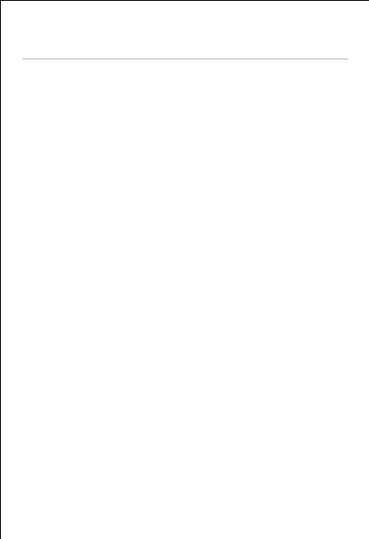
Table of Contents
English Version……………………………………………1
Getting Started
………………………….………………………..1
What’s in the box………………………..…………………………..1
What’s in this Document…………..………………………………1
Setting up Your Watch………………………………………..2
Charging your watch………………………………………………..2
Disassembling / Assembling Your Watch……………………3
Wearing Your Watch……………………………………………5
Using Your Watch………………………………………………..6
App Installation……………………………………………………….6
App Interfaces……………………….……………………………….8
Pairing the Watch with Your Phone………………………….10
Getting to Know Your Watch……………………………12
Button Functions.………………………………………………….12
Watch Interfaces…………………………………………………..12
Home Screen (default)…..………………………………………14
Wake a Dimmed Screen………………………………………..14
Function Introduction……………………………………….14
1.Tracking Sports………………..………………………………..15
2. Monitoring Heart Rate………..………………………………17
3. Relaxing…………………………….…………………………….17
4. Setting Alarms…………………….…………………………….18
5. Controlling Phone Music..…………………………………..18
6. Tracking Sleep………………………………………………....19
7. More Functions…………………………………………………19
7.1 Call Notification
………………….………………………….
19
7.2 Message Notification
……
……………………………….
.
20
7.3 Women’s Health Tracking
……..…………………………20
7.4 Sedentary Reminder
……..………………………………20
Basic Specifications
………………………………………….21
FAQs
…………………………………………………………………….22
Failure to find the watch when pairing……… …………….22
Occasional failure to connect with Bluetooth…………….22
Failure to receive SMS/calls notifications…………………22
Failure to connect to smartphone.…………………………..23
Warranty
………………………………………………………………24
Important Safety Instructions
………………………….24
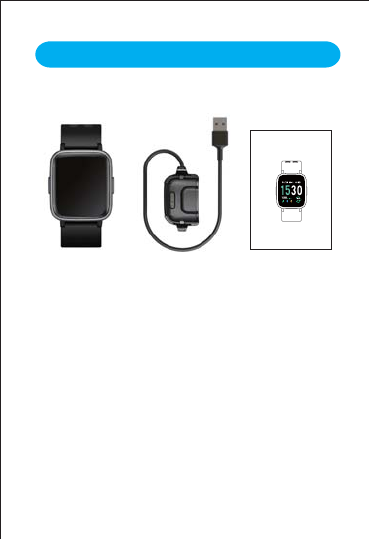
What’s in this document
What’s in the box
This manual gets you started quickly with setting up
your watch. Setup ensures that your watch can
synchronize its data with the VeryFitPro app, where you
can get detailed information on your stats, view
historical trends, log sleep, and more. As soon as setup
is complete, you’re ready to start moving. The
remainder of the manual walks you through every
function on your ID205.
ID205
Smart Watch
User Manual
Thank you for purchasing our products. This manual
addresses the safety guidelines, warranty, and operating
instructions. Please review this manual thoroughly before
operating your device.
Smart watch
(ID205 with bands)
Charging cable User manual
– 1 –
Getting Started
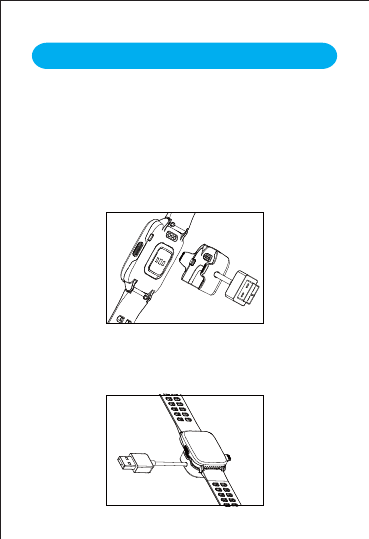
Charging your watch
Please fully charge your watch before initial use.
1. Plug the charging cable into the USB port on your
computer or a UL-certified USB wall charger.
2. Place the watch in the charging cradle and push it in
until you hear a click. The pins on the charging cradle
must align with the gold contacts on the back of the
watch. The percent charged appears on the screen.
When the watch shows that the battery is low, connect
the watch to a USB charging adaptor or a port with
5V-500mA. If the watch is installed correctly, it will
vibrate.
– 2 –
Setting up Your Watch
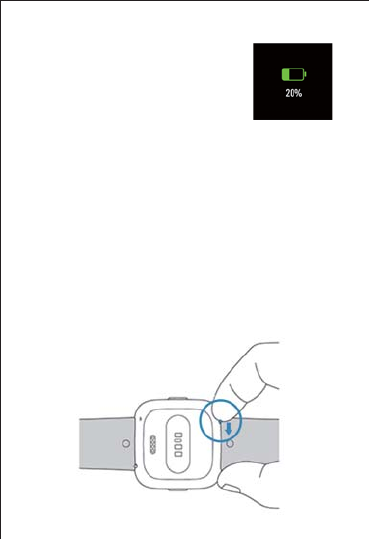
While the watch charges, press
the left/right button to check the
battery level.
Remove the watch from the power supply once fully
charged.
USB charger requirement: DC USB port (5V-500mA)
Charging time: 2-3 hours
Disassembling / Assembling Your Watch
Disassembly
1. To remove the wristbands, turn over the watch and find
the quick-release lever.
2. While pressing the quick-release lever inward, gently
pull the wristband away from the watch to release it.
– 3 –
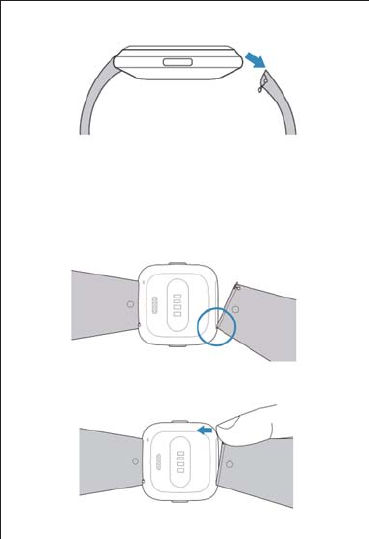
3. Repeat on the other side.
Assembly
1. To reattach the wristbands, slide the pin (the side
opposite the quick-release lever) into the notch on
the watch. Attach the wristband with the clasp to
the top of the watch.
2. While pressing the quick-release lever inward, slide
the other end of the wristband into place.
– 4 –
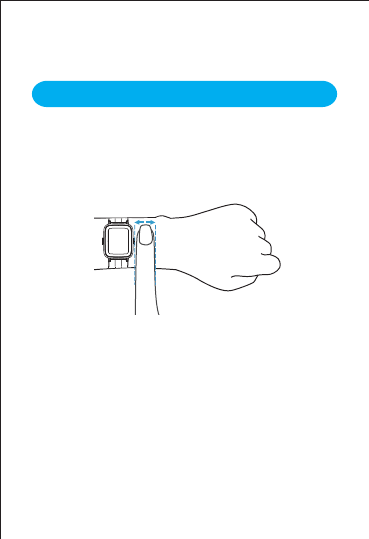
3. When both ends of the pin are inserted, release the
quick-release lever.
All-day wear and exercise
For all-day wear when you’re not exercising, wear the
device on your wrist horizontally, a finger’s width below
your wrist bone and lying flat, the same way you would
put on a watch.
For optimized heart rate tracking, keep these tips in
mind:
1. Experiment with wearing the watch higher on your
wrist during exercise. Because the blood flow in your
arm increases the farther up you go, moving the
watch up a couple of inches can improve the heart
rate signal. Also, many exercises such as bike riding
or weight lifting require you to bend your wrist
frequently, which is more likely to interfere with the
heart rate signal if the watch is lower on your wrist.
– 5 –
Wearing Your Watch
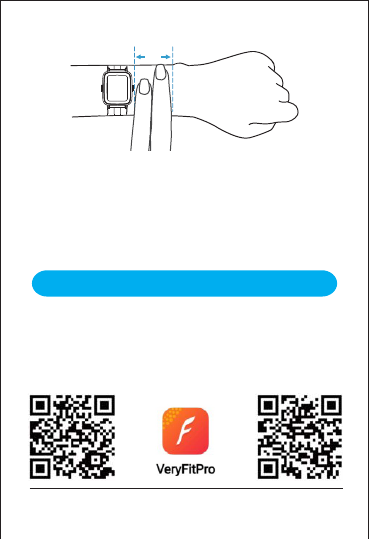
2. Do not wear your watch too tight. A tight band
restricts blood flow, potentially affecting the heart rate
signal. This being said, the watch should also be
slightly tighter (snug but not constricting) during
exercise than during all-day wear.
App Installation
Use the watch with our customized VeryFitPro app.
You can download VeryFitPro from Apple Store/Google
Play or scan the QR codes below to download.
iOS
– 6 –
Using Your Watch
Android
iOS 8.0 & higher
Android 4.4 & higher
Bluetooth 4.0 & higher
Notes:
The VeryFitPro app is only compatible with
smartphones, not tablets or PCs.
Smartphone operating system should be iOS 8.0 /
Android 4.4 or higher; Bluetooth version should be 4.0
or higher.
– 7 –
Smart Phone System Requirements
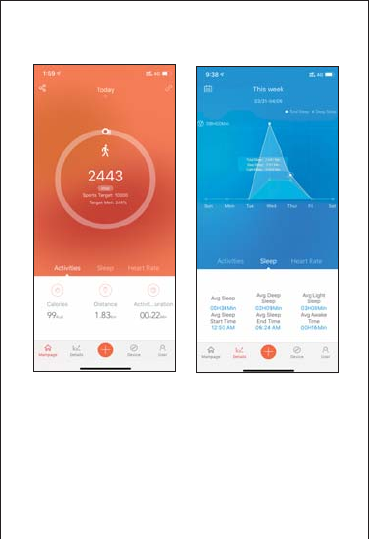
– 8 –
DetailsMainpage
(Swipe down the page
to sync data from the
watch to your phone)
App Interfaces
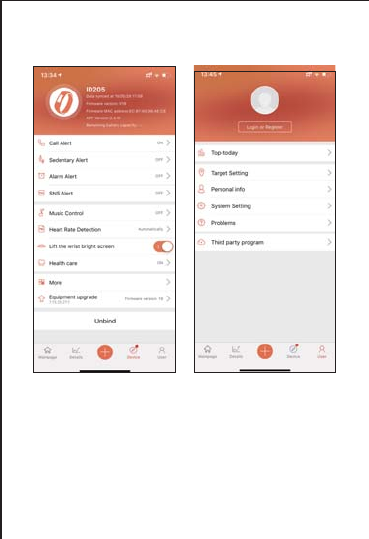
Device User
– 9 –
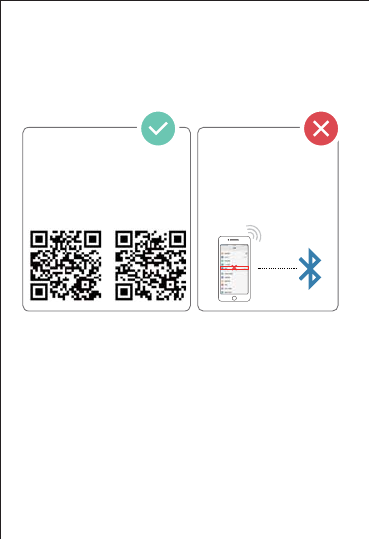
Please pair the watch with your phone in the
VeryFitPro app, NOT in the Bluetooth settings of your
phone.
Pair the watch with your
smartphone in the
VeryFitPro app
Do NOT pair the watch
with your smartphone
in your phone’s
Bluetooth settings
1. Enable the Bluetooth of your smartphone.
2. Open the VeryFitPro app on your smartphone and go
to the “Device” page, tap “Bind Device”, then your
smartphone starts searching devices.
3. In the list of found devices that appear on your
smartphone, tap on “ID205” to connect the watch to
your smartphone. (If your phone failed to find ID205,
please search the watch on your smartphone again.)
iOS Android
– 10 –
Pairing the Watch with Your Phone
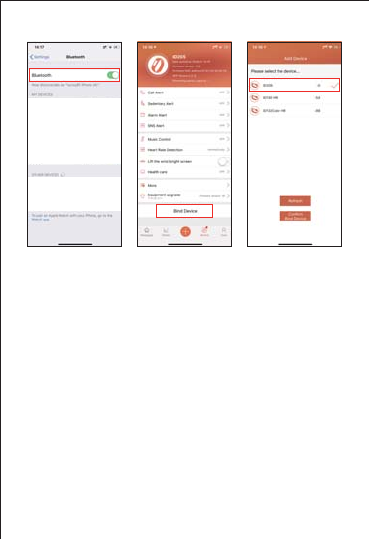
Notes:
automatically search and reconnect itself if the
connection is lost or when Bluetooth is restarted after
manual disconnection.
the watch will be reset, and the information on the app
will be cleared. Please do not unbind the connection
unless there is an issue that will require a reset.
When pairing, please ensure the watch and your
smartphone is within 0.5 meters distance.
Ř ř Ś
– 11 –
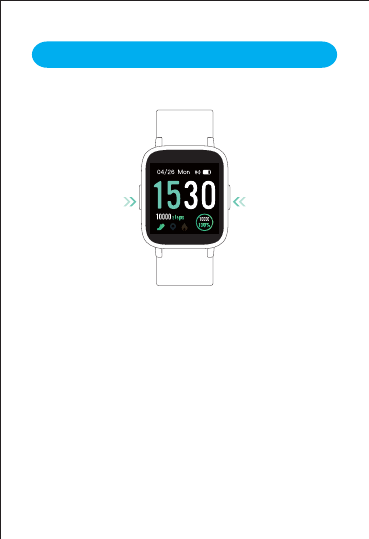
Button Functions
Watch Interfaces
This is a touch screen; swipe the screen to go to different
interfaces, and tap to enter the function.
The home screen is the clock. On the clock:
– 12 –
Press and hold the
left button to enter
the sports mode.
(you can define a
specific sports
mode in the
function list of the
Press the right
button to return to
the previous
interface
Press and hold
the right button to
turn on the watch.
Getting to Know Your Watch
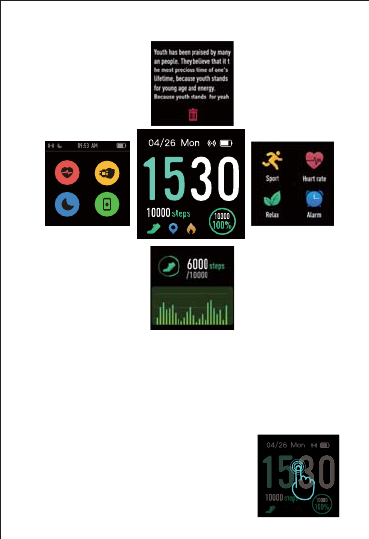
fig. 1
You can customize the home screen by
following the steps below:
1) Tap and hold the home screen.
2) Swipe down to choose one and tap to
confirm.
– 13 –
Notice bar
Function list
Data bar
Status bar
(Automatic Heart Rate
Monitoring, Wrist
Sense, Do Not Disturb,
Find Phone)
When the battery level is less than 15%, the watch enters
battery save mode, at which you cannot operate the watch.
Please charge the watch to operate it again.
After the watch is bound to the app, the home screen will
display the time and date as shown in fig. 1.
Notes:
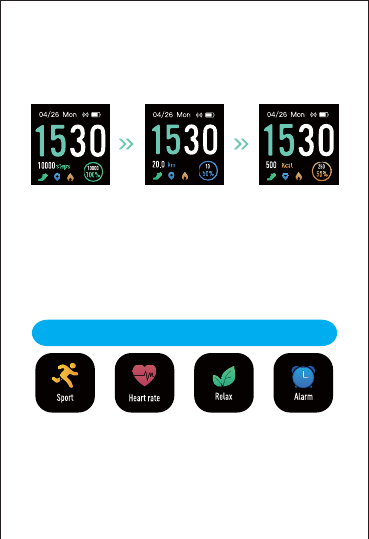
Wake a Dimmed Screen
To conserve power, the watch has a standby mode in
which the screen turns off. To wake the screen, turn your
wrist towards you or press the left/right button.
Home Screen (default)
Tap the screen to switch between steps, distance,
and calories. Contents displayed may be different
according to the home screen you choose.
Steps Distance Calories
– 14 –
Tracks your
exercise data in up
to 14 sports
modes. Choose
the modes that
you want to
display on the
watch in the app.
Tracks your
real-time heart
rate automatically
and continuously.
Guides your
breathing for a
relaxation.
Set alarms in the
app to have the
watch vibrates to
wake you up,
take pills, and
more.
Function Introduction
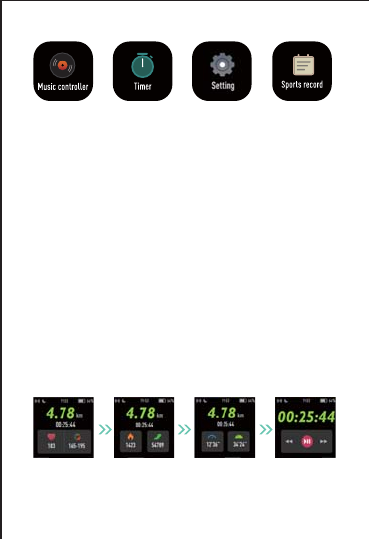
1. Tracking Sports
The watch tracks your exercise data in up to 14 sports
modes.
You can set up to 8 different sports modes from among
14 sports modes in the app to display on the watch
Start a sport
Tap the sport you choose to start.
During sports
Swipe the screen left/right to flip through exercise data.
Press the right key to pause/resume the sport.
– 15 –
Control the music
playing of your
smartphone.
Timing and
countdown.
Your recent
sports record.
Some basic
settings of the
watch.
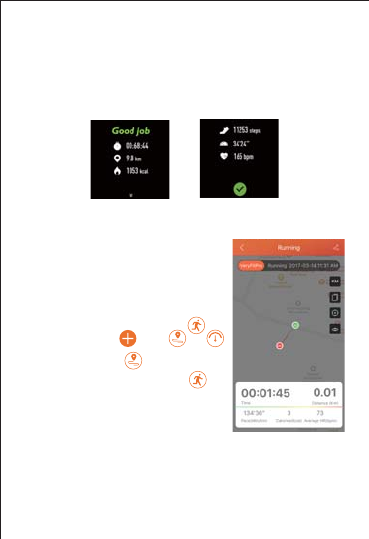
End the sport
Exercise data is displayed after the exercise has ended.
Swipe down the screen to flip through exercise data:
– 16 –
Notes:
You can also use your phone’s
GPS to track your pace and
distance during walks, hikes, runs
or rides while mapping out your run
or walk on your phone.
In the app, tap and
will pop up. Tap to enter
running mode directly or tap
to choose another sports mode.
After entering running mode, the
app will track and map your run
distance (using your phone’s
GPS). After the exercise, you can effortlessly check your
exercise data in both the app and the watch.
Sports mode is up to 6 hours.
Data of exercises less than 1 minute will not be saved.
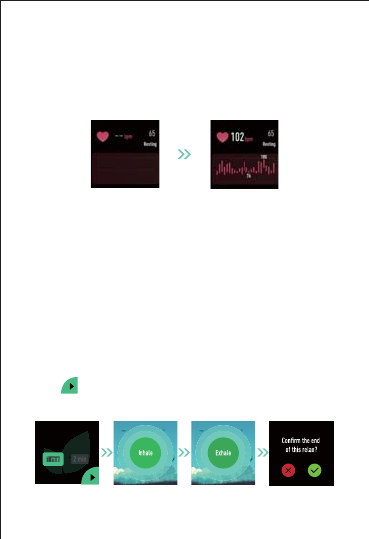
2. Monitoring Heart Rate
The watch tracks your real-time heart rate automatically
and continuously. You can also view your detailed heart
rate data on the watch screen or in the app.
Notes:
on the upper position of your wrist and a bit tighter
than usual when you exercise. In addition, complete
your profile in the app.
monitoring heart rate all day automatically. You can
disable/enable automatic heart rate monitoring in the
3. Relaxing
– 17 –
Relax
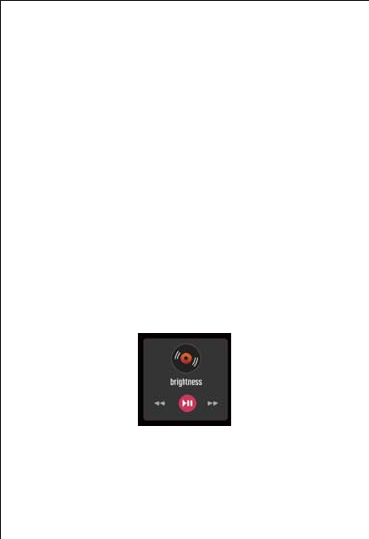
Note:
You can only control the music player that’s running on
your smartphone.
4. Setting Alarms
1) Go to the “Device” page in the app and tap “Alarm
Alert”.
2) Tap “+” to add an alarm.
3) Tap the alarm, then set the alarm type, repeat type
and time.
You can tap the alarm you set on the watch screen to
enable/disable the alarm.
5. Controlling Phone Music
1) Go to the “Device” page in the app and tap “Music
Control”.
3) Tap “Music Controller” on the watch screen to enter
the function and control the music playing on your
phone.
– 18 –
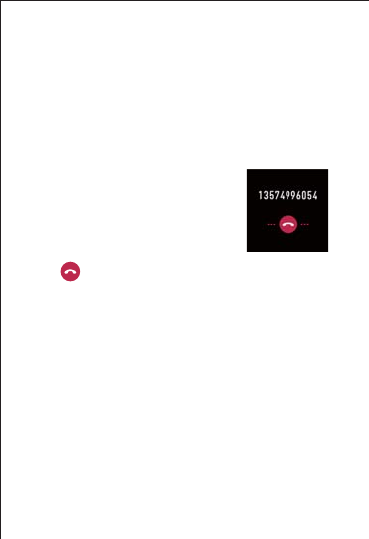
6. Tracking Sleep
The watch automatically tracks your sleep duration
(Deep Sleep, Light Sleep, and Wake-sleep) and
consistency with a comprehensive analysis of sleep
quality data so you can see your sleep trends and
improve your routine.
You can check your detailed sleep data in the app.
Notes:
(After enabling/disabling the Call Alert function, tap
will not be notified on the watch during the
do-not-disturb period.
– 19 –
7. More Functions
7.1 Call Notification
When there is an incoming call, the
watch vibrates to alert you, and the
screen displays the caller ID.
Tap on the watch screen to reject the call.
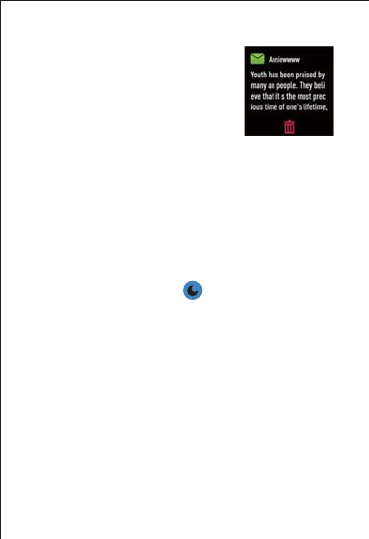
7.3 Women’s Health Tracking
The watch reminds you of your important days like
menstrual period and safe period at the time you set
when you enable the function in the app (“Device” page
7.4 Sedentary Reminder
The watch vibrates to remind you to get up and move
around when you have been sitting too long (“Device”
function and set the remind interval.)
7.2 Message Notification
When messages (SMS, Facebook,
WhatsApp, Twitter, Instagram,
Facebook Messenger, LinkedIn,
Email, Mail, Calendar, and more)
come in, the watch vibrates to alert
you, and the screen displays the
message content.
– 20 –
Notes:
messages be notified. (After enabling/disabling the
on
notified on the watch during the do-not-disturb period.
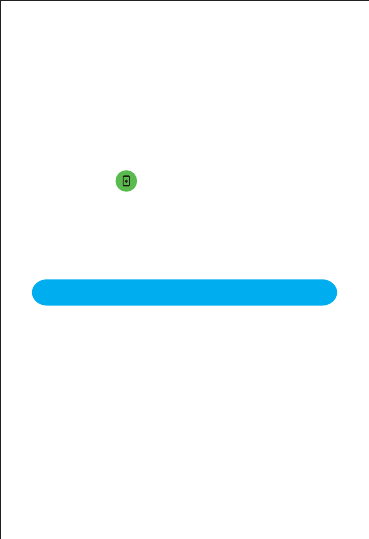
7.5 Find Phone
The watch vibrates to remind you to get up and move
around when you have been sitting too long (“Device”
function and set the remind interval.)
app and enable the function.
2) Swipe the watch screen right to come to the status
bar and tap to use the function.
Note:
You can use the find phone function only when it is
enabled in the app.
– 21 –
Model No.: ID205
Sync: Bluetooth 4.0
Screen: 1.3″ TFT LCD
Battery Capacity: 210mAh
Working Voltage: 3.8V
Working Temperature: -10℃ to 40℃
Weight: 1.37oz (39g)
Waterproof Rating: 5ATM
Working Time: 10+ days
Basic Specifications
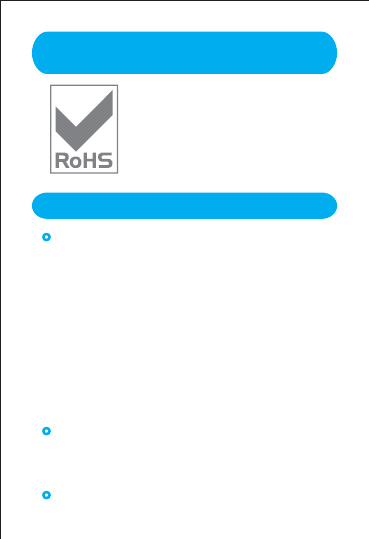
Failure to find the watch when pairing
1. Make sure your smartphone’s Bluetooth is enabled
and your smartphone’s system meets the
requirements of Android 4.4 or higher, iOS 8.0 or
higher, and Bluetooth 4.0 or higher.
2. Make sure the distance between your smartphone
and the watch does not exceed 0.5 meters and that
Bluetooth communication is also within range (10
meters max).
3. Make sure your watch has enough battery life. If
there is still a problem after being fully charged,
please contact us.
Occasional failure to connect with Bluetooth
Reboot your smartphone or restart your smartphone’s
Bluetooth.
Failure to receive SMS/calls notifications
This product meets the EU ROHS
standards
Refer to IEC 62321 and EU RoHS
Directive 2011/65 / EU and its revision
instructions
Electronic Information Products
Toxic and Hazardous Substances Statement
– 22 –
FAQs
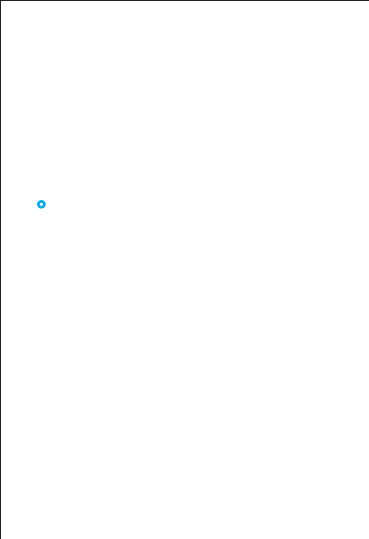
Calls/SMS notification function works when the watch
connects to your smartphone via the app. Please kindly
refer to the following tips:
1. Go to your smartphone Settings, find VeryFitPro app
and enable the Location and all Notifications.
2. Enable your phone’s Bluetooth and go to the
VeryFitPro app to bind the watch.
save your settings.
Failure to connect to smartphone
The watch will disconnect from your smartphone in the
following cases:
1. Smartphone Bluetooth is off or exceeds the
Bluetooth connection range (the maximum Bluetooth
connection range is 10 meters and can easily be
reduced by walls, furniture, etc.)
2. The VeryFitPro app is closed on the phone. (This
can occur automatically under certain circumstanc-
es.)
To reconnect the watch to your smartphone, please kindly take
the following steps:
1. Go to your smartphone system Settings, find the
VeryFitPro app and enable the Location and all
Notifications.
2. Clear all running/background processes on your
smartphone. Go to the VeryFitPro app and swipe
down “Mainpage”, then the watch will reconnect to
your smartphone and update data. You can also
restart your smartphone and Bluetooth, then rebind
the watch in the app.
– 23 –
Warranty
We strive to build our products with the highest attention
to detail and craftsmanship. However, sometimes there
are occurrences of a defect, so we are happy to offer a
ONE-year hassle-free warranty on all our devices as we
continue to make amazing products. Please contact us if
you have any questions about our devices.
Important Safety Instructions
The device contains electrical equipment that may
cause injury if not used properly. For example,
prolonged contact may contribute to skin allergies for
some users. To reduce irritation, please read the safety
guidelines on the following pages to ensure proper use
and care.
Do not expose your device to liquid, moisture,
humidity or rain while charging; do not charge your
device when it is wet, as this may result in electrical
shock and injury.
Keep your device clean and dry. Do not use abrasive
cleaners to clean your device.
Consult your doctor before use if you have any
preexisting conditions that might be affected by using
this device.
Do not wear it too tight. If your device feels hot or
warm, or if it causes any skin irritation or other
discomforts, please discontinue using your device and
consult your doctor.
Do not expose your watch to extremely high or low
temperatures.
– 24 –
Do not leave your watch near open flames such as
cooking stoves, candles, or fireplaces.
This product is NOT a toy – never allow children or
pets to play with this product. Always store the
product out of the reach of children. The devices
themselves or the many small parts they contain
may cause choking if ingested.
Never try to abuse, crush, open, repair or
disassemble this device. Doing so will void the
warranty and can result in a safety hazard.
If any parts of your product require replacement for
any reason, including normal wear and tear or
breakage, please contact us.
Do not use your device in a sauna or steam room.
Dispose of this device, the device’s battery and its
package in accordance with local regulations.
Do not check any notifications, GPS, or any
information on your device’s display while driving or
in other situations where distractions could cause
injury or hazard. Always be aware of your
surroundings while exercising.
Battery Warnings
A lithium-ion battery is used in this device. If these
guidelines are not followed, batteries may experience
a shortened life span or may cause fire, chemical
burn, electrolyte leakage, and/or injury.
puncture or damage the device or batteries.
– 25 –
-
placeable battery.
explosion, or other hazards.
Health Warnings
device, consult your physician before using a heart rate
monitor.
flashes occasionally. Consult your physician if you have
epilepsy or are sensitive to flashing lights.
modifying any exercise program.
data are intended to be used only for recreational
purposes and not for medical purposes and are not
intended to diagnose, monitor, treat, cure, or prevent
any disease or condition.
responsibility is accepted for the consequences of any
erroneous readings.
typically provides the best estimate of a user’s heart
rate, there are inherent limitations with the technology
that may cause some of the heart rate readings to be
inaccurate under certain circumstances, including the
user’s physical characteristics, fit of the device, and type
and intensity of activity.
– 26 –
movements and other metrics. The data and
information provided by these devices are intended to
be a close estimation of your activity and metrics
tracked, but may not be completely accurate, including
step, sleep, distance, heart rate, and calorie data.
more likely to experience skin irritation or allergies from
a wearable device.
start to experience any discomfort or skin irritation on
your wrist, remove your device. If symptoms persist
longer than 2-3 days of not using your device, contact
your doctor.
your watch, be sure to clean and dry your band and
your wrist to avoid skin irritation.
so give your wrist a break by removing the band for an
hour after extended wear.
Maintenance
especially after sweating during exercise or being
exposed to substances such as soap or detergent
which may adhere to the internal side of the watch.
Please use soapless detergent, rinse thoroughly and
wipe with a soft towel or napkin.
– 27 –
While the watch is water resistant, wearing a wet band
is not good for your skin.
If your bands get wet—for example after sweating or
showering—clean and dry them thoroughly before
putting them back on your wrist.
Be sure your skin is dry before you put your bands
back on.
Do not bring your device into contact with any sharp
objects, as this could cause scratches and other
damage.
For light-colored arm bands, minimize direct contact
with dark-colored clothing, as color transfer can occur.
– 28 –