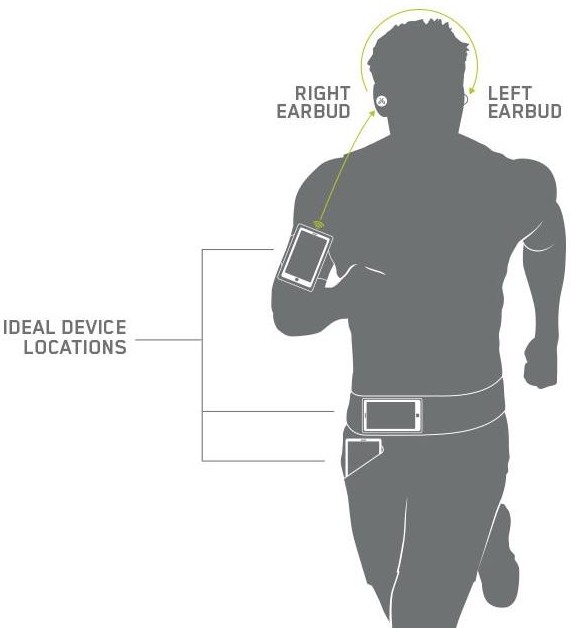Right out of the box, your Jaybird RUN earbuds come ready to pair.
- Remove your earbuds from the charging case and put them in your ears.
- On your Bluetooth device, go to Bluetooth settings, make sure Bluetooth is on, and select Jaybird RUN on the available devices list.
- Once connected, you will hear “Connected” on your right earbud. The right earbud is the master and will connect to the left earbud automatically.
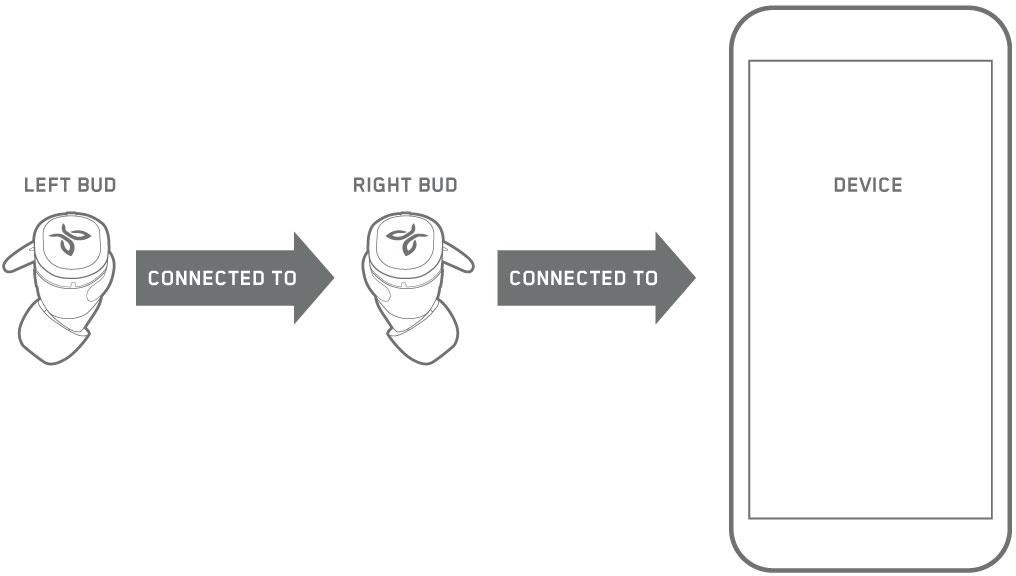
To pair an additional Bluetooth device, or manually initiate pairing mode, follow the relevant steps below.
Start with earbuds in charging case:
- Start with both earbuds in the charging case with the lid closed.
- Open the charging case and remove your right earbud from the charging case.
- Close the charging case and turn off your right earbud by pressing the multifunction button for 3 seconds.
- Press and hold the right multifunction button for 6 seconds until you see the LED flashing green. When the LED flashes green, the earbud is in pairing mode.
- A voice prompt will say “Go to Bluetooth settings and select Jaybird RUN”.
- Go to your Bluetooth settings on your device and select “Jaybird RUN” in the list of discovered devices to connect.
- Once connected, you will hear “Connected” from your right earbud. The right earbud is the master and will peer connect to the left earbud automatically.
Start with earbuds out of charging case:
- Make sure your earbuds are off.
- Press and hold the right multifunction button for 6 seconds until you see the LED flashing green. When the LED flashes green, the earbud is in pairing mode.
- A voice prompt will say “Go to Bluetooth settings and select Jaybird RUN”.
- Go to your Bluetooth settings on your device and select “Jaybird RUN” in the list of discovered devices to connect.
- Once connected, you’ll hear “Connected” from your right earbud.
- Ensure your left earbud is turned on by pressing the multifunction button for 3 seconds. The right earbud is the master and will connect to the left earbud automatically.
Your Jaybird RUN earbuds can remember the pairing information for up to 4 devices.
If you’re having trouble pairing your earbuds, try the following steps:
- Turn off Bluetooth on your audio device for at least 10 seconds and then back on, then try to pair.
- Turn your audio device off and back on, then try to pair.
- Go to your devices Bluetooth settings and forget Jaybird RUN if present. Then try to pair.
If you still have no luck, try a reset of your earbuds.
Can I Pair My Jaybird Run Earbuds With My Smartwatch?
You can pair your Jaybird RUN earbuds with your smartwatch, if your smartwatch supports at least
Bluetooth 2.1. Refer to your smartwatch user guide for instructions on how to pair a Bluetooth device.
Bluetooth signal strength can vary between smartwatch manufacturers. If you have trouble connecting to your smartwatch or you experience poor Bluetooth connectivity, try the following:
- Make sure your smartwatch is updated with the latest version of the Operating System (OS).
- The right RUN bud is the master bud that connects to your phone, so try wearing your smartwatch on your right wrist.
How Do I Get The Best Possible Bluetooth Connection?
Your right Jaybird RUN earbud is the master (main) earbud. The right earbud connects to your audio device and to the left earbud.
If you experience audio dropouts, try the following.
- Make sure your Jaybird RUN have the latest firmware. The v1.1 firmware update improves the Bluetooth connectivity of Jaybird RUN. If you are unsure what firmware version your RUN have, you can check here. To update your Jaybird RUN, download the Firmware Update Assistant here and follow the instructions.
- To minimize audio drop outs, try to reduce the distance between your right earbud and your audio device. For example, try to have your audio device in your right pocket or on your right arm if running with an arm band.
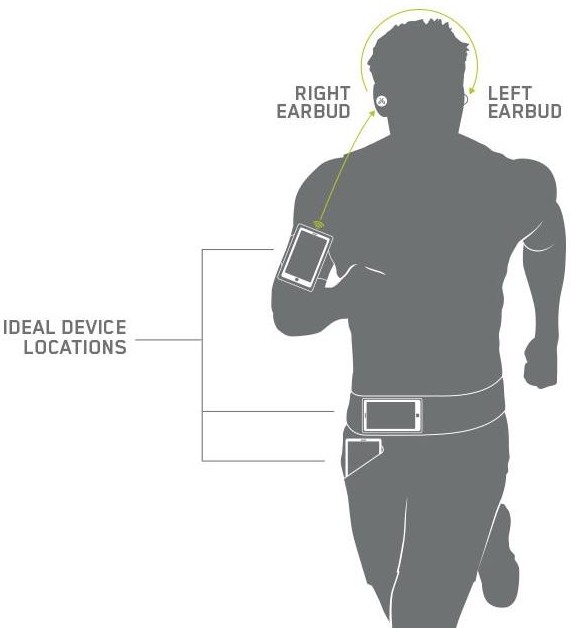
- While the range of most Bluetooth devices is 10 meters (33 feet), the optimal range for any Bluetooth audio device is about 60 centimeters (2 feet) from the audio source.
- Some environments, cell phone towers, dense wifi networks, and other transmitting devices can interfere with your Bluetooth connection. If possible, try to move away from the area or devices.
- Reset your Bluetooth connection by turning your device’s Bluetooth off for at least 10 seconds and then back on. Please note, turning Bluetooth off and back on quickly will not reset the connection.
- Complete a reset of your right earbud which will clear the list of devices that your earbuds are paired to. See How do I reset my RUN earbuds?
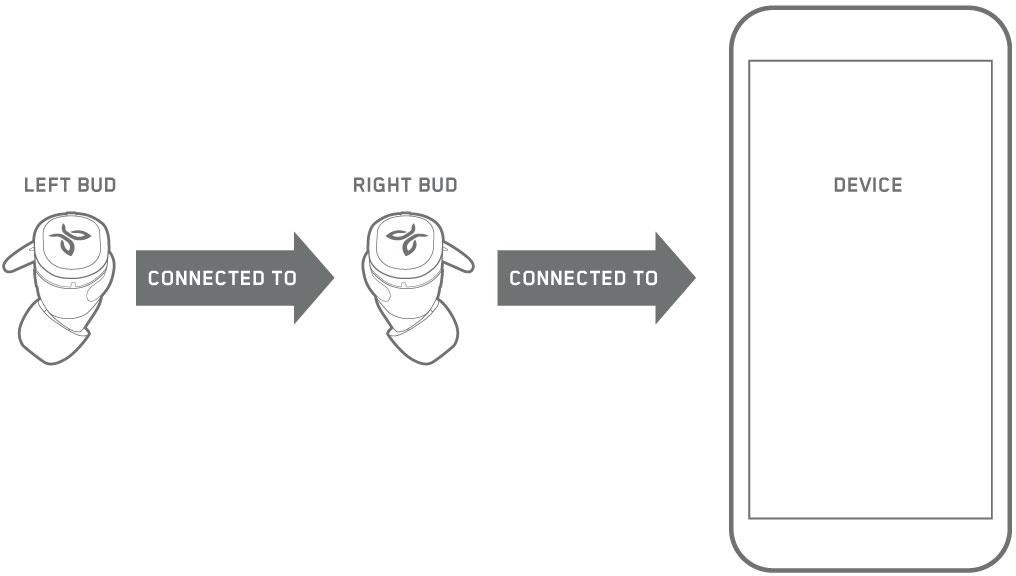 To pair an additional Bluetooth device, or manually initiate pairing mode, follow the relevant steps below.
To pair an additional Bluetooth device, or manually initiate pairing mode, follow the relevant steps below.